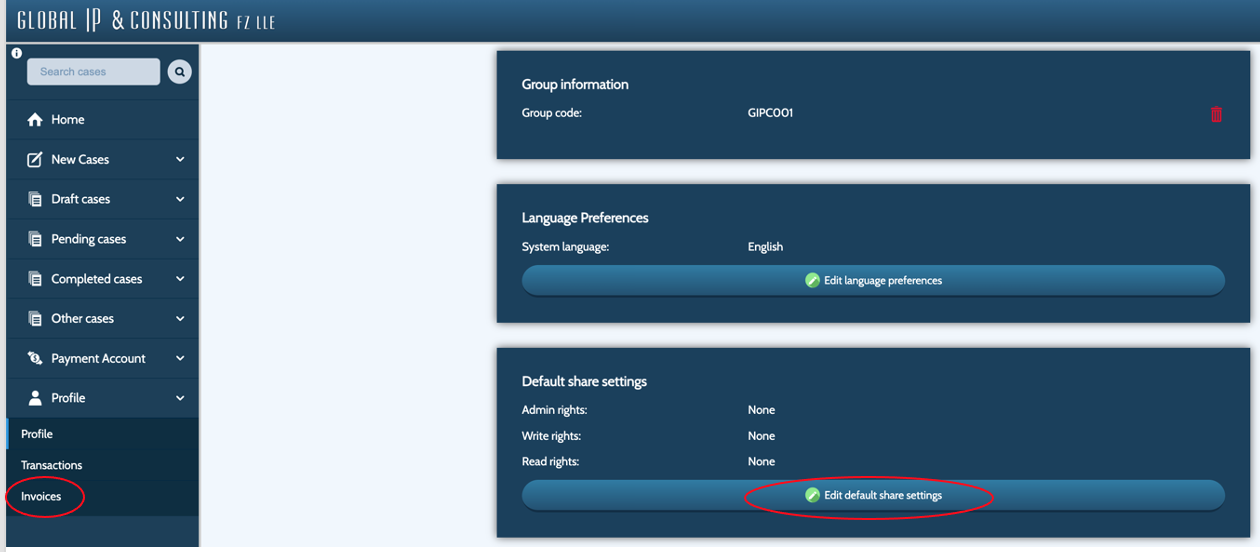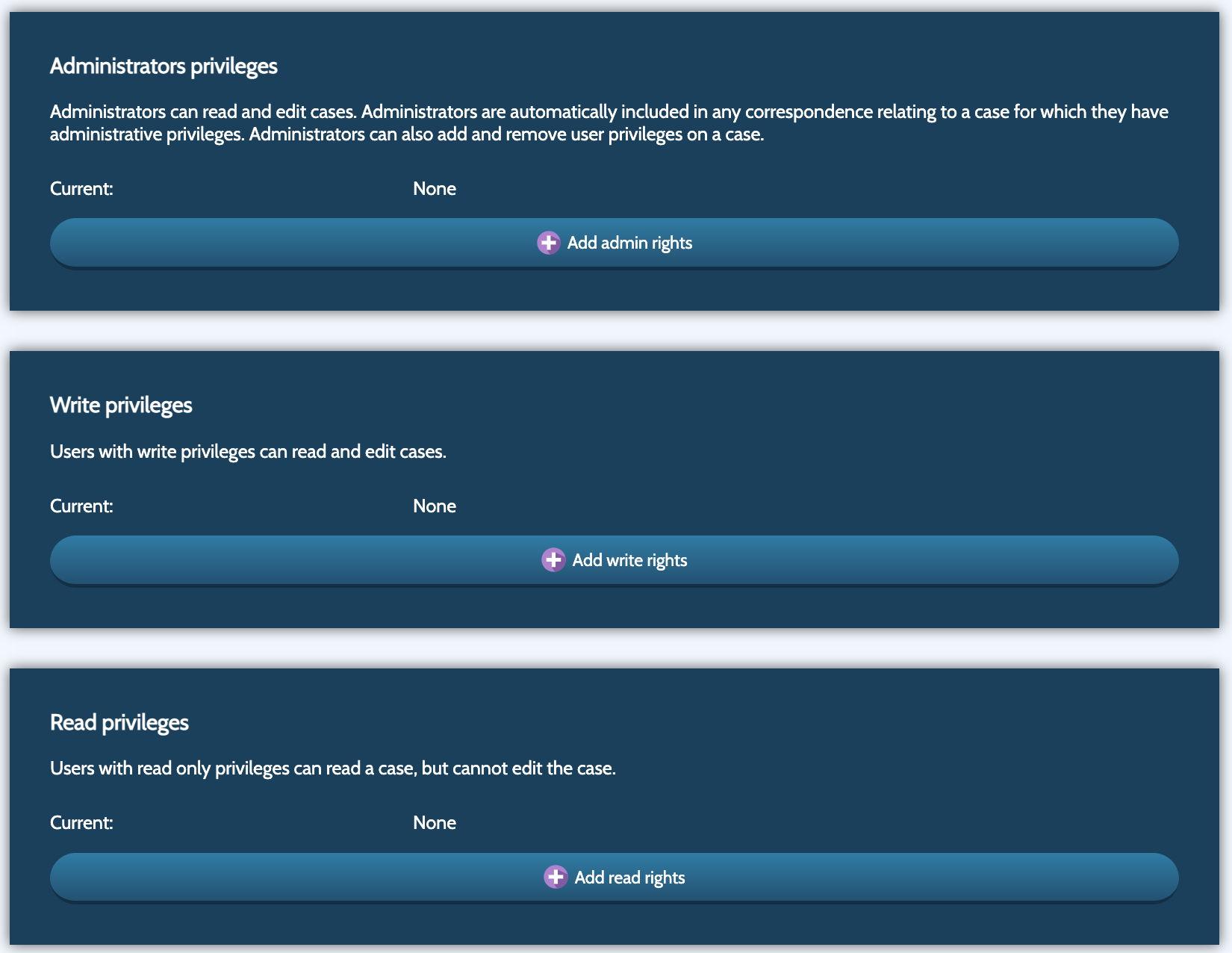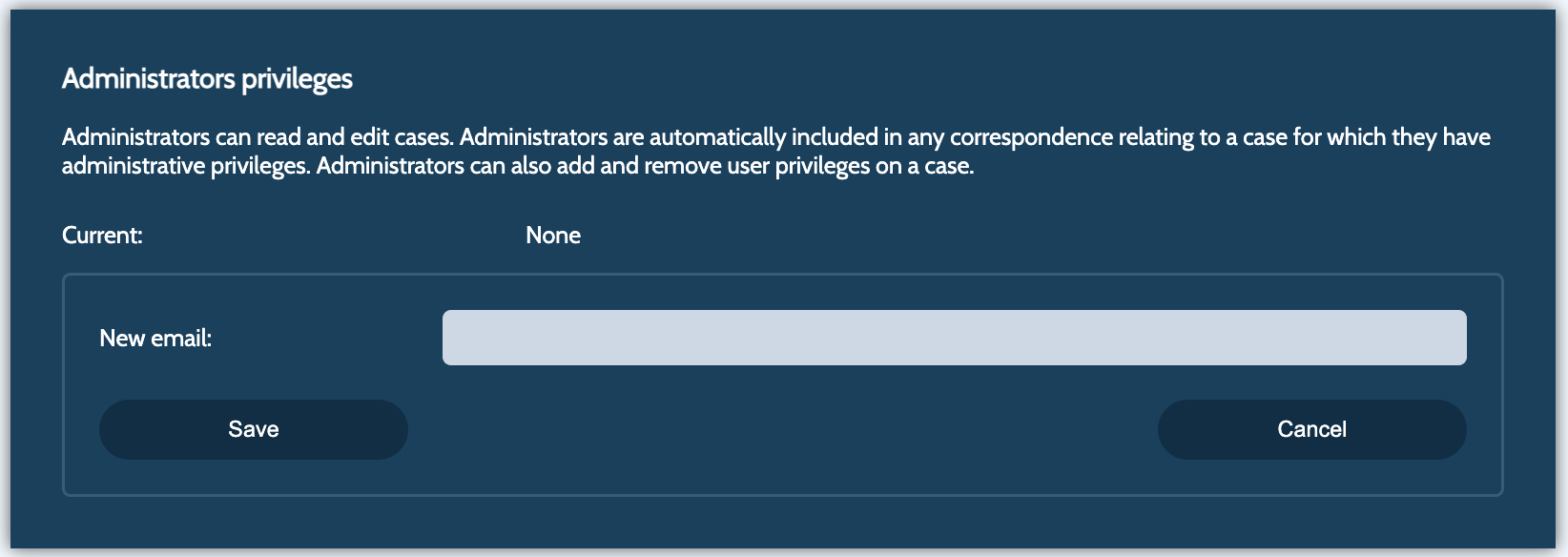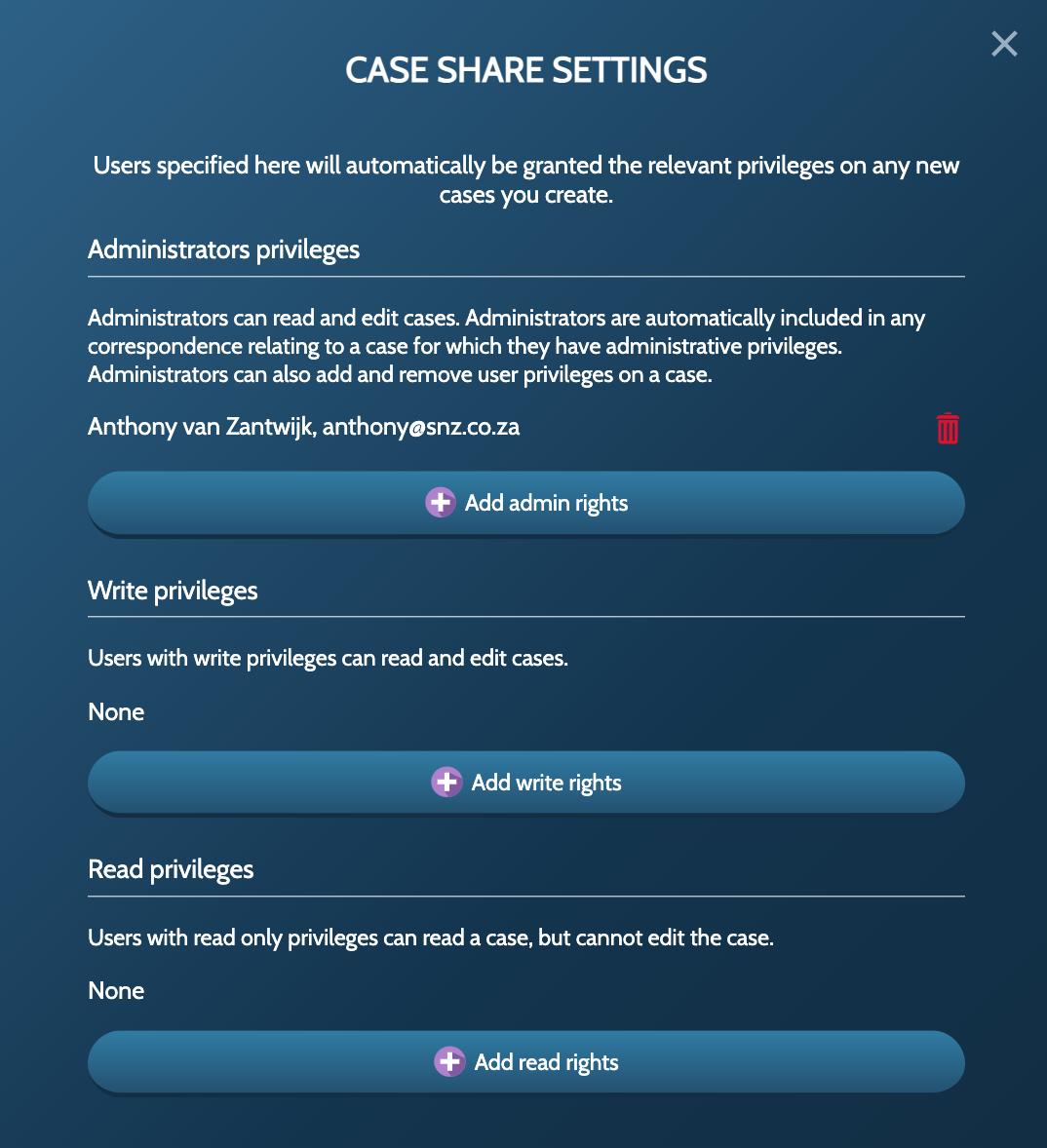How to change Admin, Read and Write privileges on the GlobalIPCo system
Users can easily give others access to cases on their account by changing the Admin, Read and Write privileges.
To change access privileges:
- Login
- Click “Profile” (in the lefthand margin) and “Profile” in the drop-down list
- Scroll down to Language Preferences and click “Edit default share settings”
- In the Admin privileges, Write privileges or Read privileges section, click “Add admin/write/read rights”
- Add the email of the user (“permitted user”) to which you wish to grant privileges in the New email field, and click “Save”.
A permitted user will need to register his own account on GlobalIPCo to exercise privilege rights. For example, when logged in, if only Read privilege is given to the permitted user, he will see all the grantor’s records in his portfolio, open each of the grantor’s records and view. However, the grantee will not be able to edit any record he has access to. To enable a permitted user to edit a case Write privileges must be given.
Admin privileges offer more rights than Read and Write privileges, as it copies case-related communications to the permitted user and permits the permitted user to change privileges.
Access rights can also be granted for specific cases by:
- Selecting an existing case in your draft or pending section and clicking “Share case”:
- Editing the privileges by clicking “Add admin rights” and adding permitted user’s email addresses